If you are thinking about using Near Me in your organisation, the following links provide the basic information to help you get started.
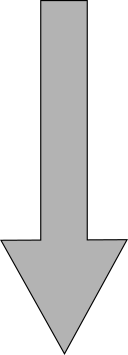
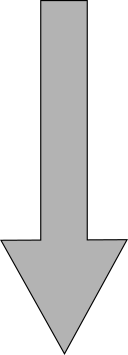
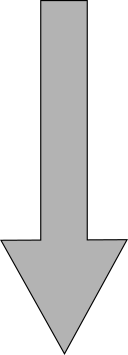
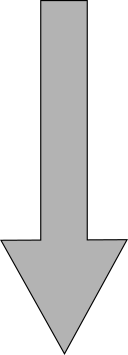
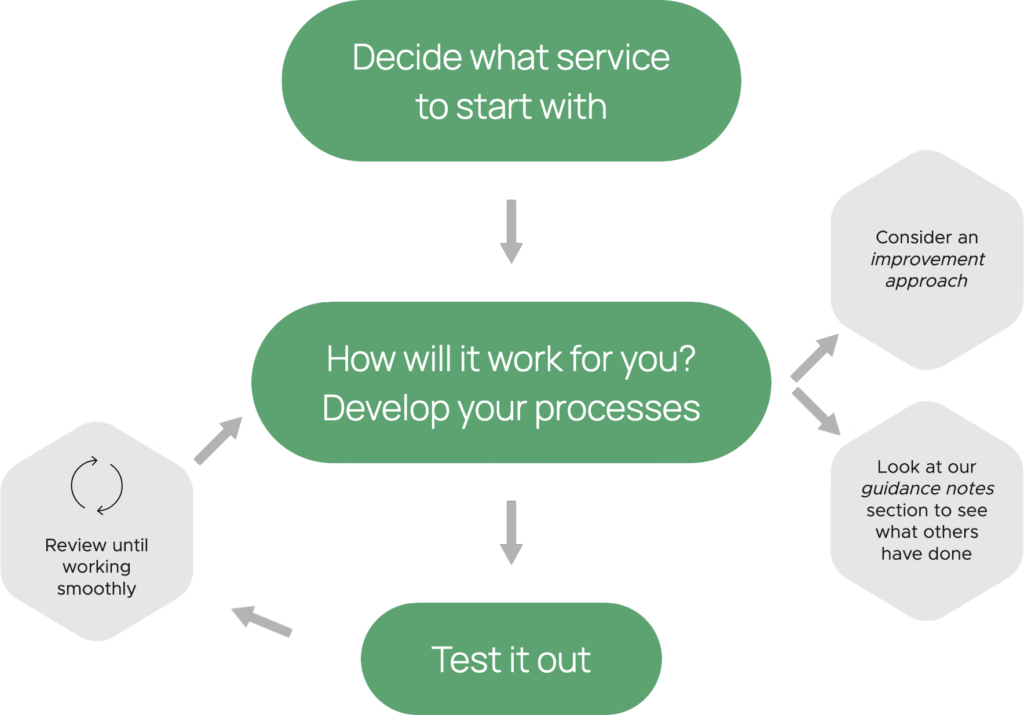
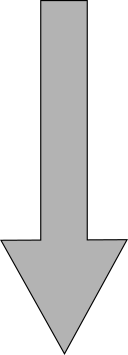
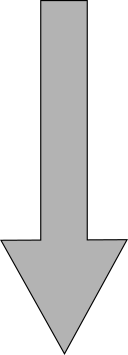
Why should I use Near Me?
Near Me provides simple client-centric video consulting. This flyer describes how it works, and details the benefits for staff, clients, service providers, organisations and for Scotland.
Technical Requirements
To make or receive a Near Me call, you will need a Windows or macOS PC or an Apple or Android tablet or smartphone. There is no software to download, all you need is an up to date web browser such as Microsoft Edge, Apple Safari or Google Chrome.
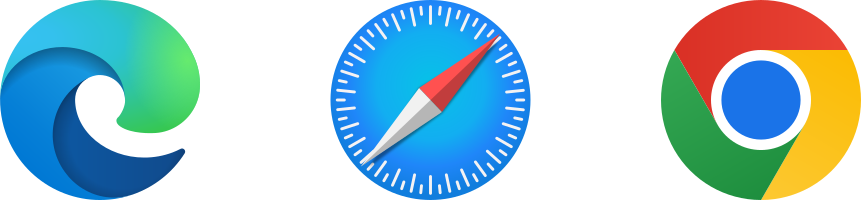
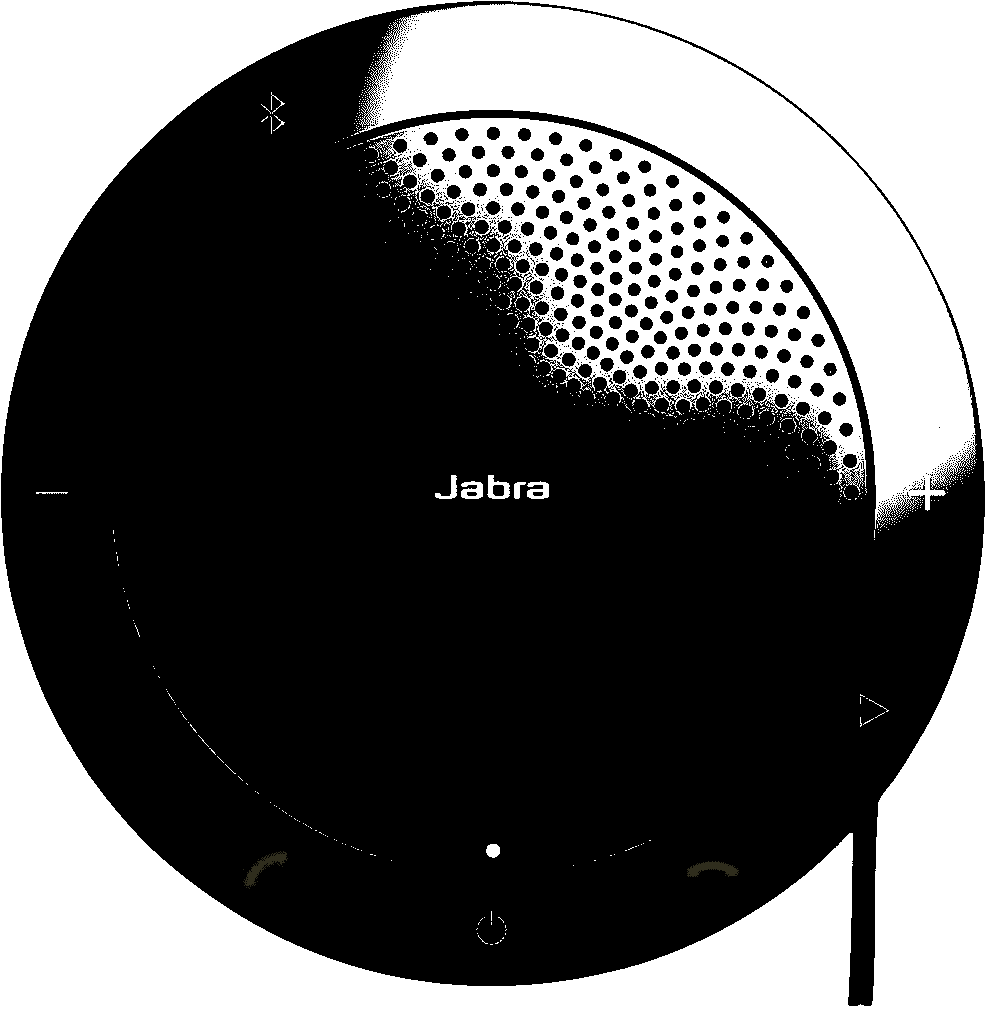
Staff members should also ensure they have a reasonable audio setup. A headset or a conference call speaker-phone, like the one to the left, are ideal, but earbuds can also be used.
Technical requirements for Near Me calling can be found on the National Virtual Consultation Service website.
Network Requirements
For network managers, Induction, the company providing the Attend Anywhere platform had provided full details of the network requirements.
You can test your network connection using this Attend Anywhere link. With all network requirements in place, it should return an TCP Ready and UDP Ready result for the connection test. UDP would be best but even if either UDP or TCP shows a problem, while the other shows “Ready”, you should be able to make a satisfactory video call.
Apply For a Waiting Area
To use Near Me as a service provider, you need access to the Attend Anywhere platform and a space to meet your callers. Applying for access is a simple process; just fill out the application form. This is then processed by the National VC Team. If you get stuck on any of the questions, help is available from the team.
Once you are set up, you can manage your Waiting Area locally. Things like adding users, resetting passwords, configuring the space are easily done using the easy to follow menus.
Code of Connection
If you are not from a government body, e.g. you are from a charity, social landlord, community venture etc., you will also need to download and sign our Code of Connection. This is a set of common sense rules to ensure the integrity of the service. It contains things like – don’t share passwords, delete accounts of people who leave etc. The form and instructions of what to do are embedded within the application process.
Attend Anywhere Contract
The contract for the underlying Attend Anywhere platform is paid for by the Scottish Government. It is provided to public service organisations free of charge. The contract is set to run till March 2026.
Near Me Training
Training for Service Providers
The Near Me service runs on the Attend Anywhere video consulting platform. Attend Anywhere is easy to use and most Service Providers can simply log in and follow the easy to use navigation. However, some training is useful, particularly to find out about some of the application’s features such as content sharing, three way calling or flipping cameras to aid clinical examinations.
The National Virtual Consultation Service provides a number of training videos, pdf guides and can run training sessions.
Training for Administrators
The National Virtual Consultation Service also provides training for staff members who administer their own waiting areas. A number of short videos are available that cover the key admin tasks. You can also request a live training course.
Training for Clinicians
Training resources to support clinical users can be found on Turas.
Training for Callers
Information for callers can be found on our public facing website. Please ensure that you provide links to this site from your own leaflets and websites.
